Optimize SMS opt-in for mobile and desktop shoppers

Signup forms are key to your marketing success – they help grow your list by converting site visitors into loyal email and SMS subscribers. They even help you understand your audience by gathering more customer data. But, it can be challenging to manage multiple signup forms that target the right shoppers, based on where they’re browsing.
We’re always working to make it more simple and seamless for you to grow your SMS subscriber list. Today, we’re excited to announce dynamic blocks within our signup form builder – allowing you to publish a single form that’s optimized for collecting phone numbers from both desktop and mobile shoppers.
Create and customize signup forms with confidence
With dynamic blocks, there’s no need to create multiple forms that collect SMS consent. You can specify at the block level what content will be shown to which shoppers – wherever they’re browsing.
When it comes to signing up for texts, mobile shoppers are more likely to subscribe through tap-to-text, while desktop shoppers prefer to input their phone numbers. Dynamic blocks ensure that you show mobile and desktop shoppers the best (and highest-converting) way to give their consent – while you grow your SMS audience from one form.
You can even use dynamic blocks to show one form headline to mobile shoppers with an exclusive offer to sign up for texts, and another version of that headline to desktop shoppers with a more generic offer. Dynamic blocks can be used for text, images, or even action buttons.
And, there will be no surprises when you publish – toggle between desktop and mobile views to preview a signup form before setting it live.
Getting started
Log into Klaviyo and head to Signup Forms. You can either create a new form or make edits to any of your existing forms. In the images below, I’ve created a new multi-step signup form from a template.
Next, Head to Targeting & Behavior and you’ll see the device targeting is set to All Devices. This configures your full form to show up on both mobile and desktop devices.
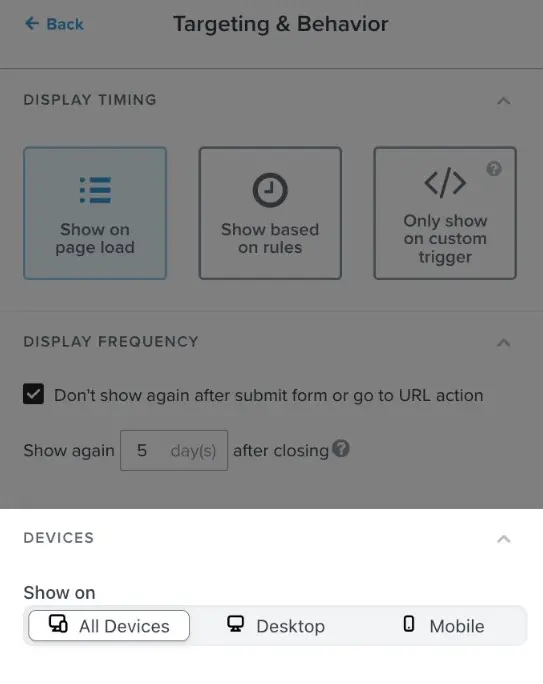
Then, select the SMS opt-in step. Click on the phone number input field and you’ll see that it’s automatically set to Desktop devices only. This means that shoppers on desktop will need to manually input their phone number to sign up for texts, which is the best way to opt-in from that device.
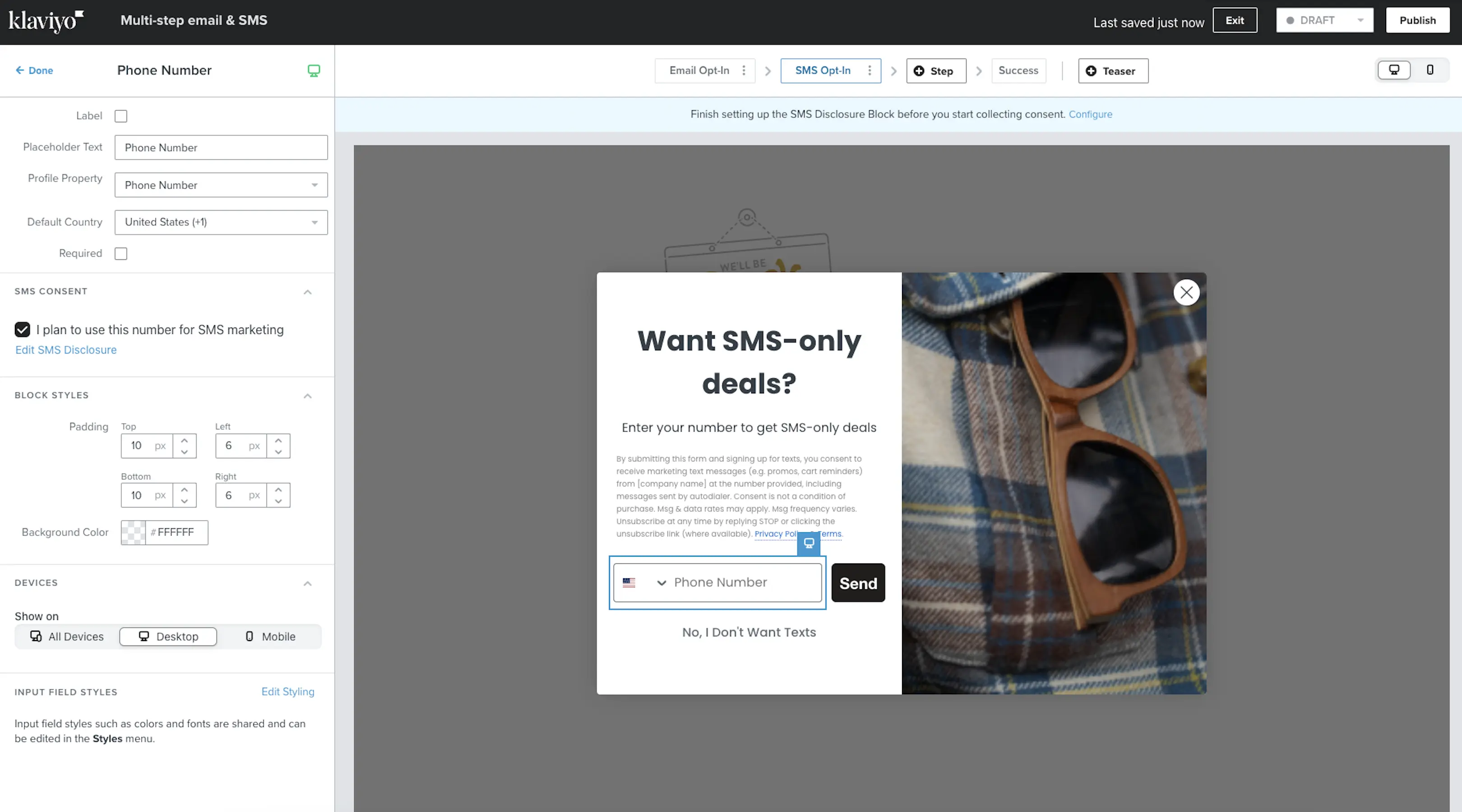
Next, we’re going to check out the experience for mobile shoppers. Click on the mobile preview and you’ll see that the button action is set to Subscribe via SMS by default. This means that mobile shoppers will subscribe via tap-to-text, which is the highest-converting opt-in method for mobile. When someone signs up, they’ll automatically be brought to their messages app with your subscribe message.
If you send texts with Klaviyo outside of the U.S. and Canada, you can see your sending region by clicking on the button block. By default, the first eligible SMS sending number (i.e., one that is capable of tap-to-text and two-way messaging) will be selected.

You can see how your form will look on across devices before you publish by clicking the desktop and mobile icons in the upper right corner. When your form is live, the dynamic blocks you configured will optimize the SMS signup experience for shoppers on any device.
Learn more
Make sure that every shopper that visits your site – whether they’re on-the-go or at their computer – is getting the best experience to sign up for your SMS marketing. Click here to watch a short video on dynamic blocks. Here are a few additional resources:

Related content
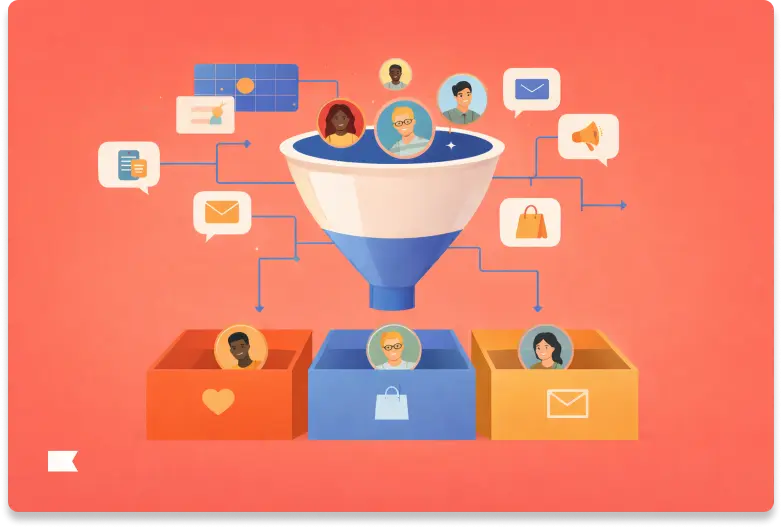
Discover how audience filters let you personalize every message in an omnichannel campaign using real-time data, behavior, and channel preferences.
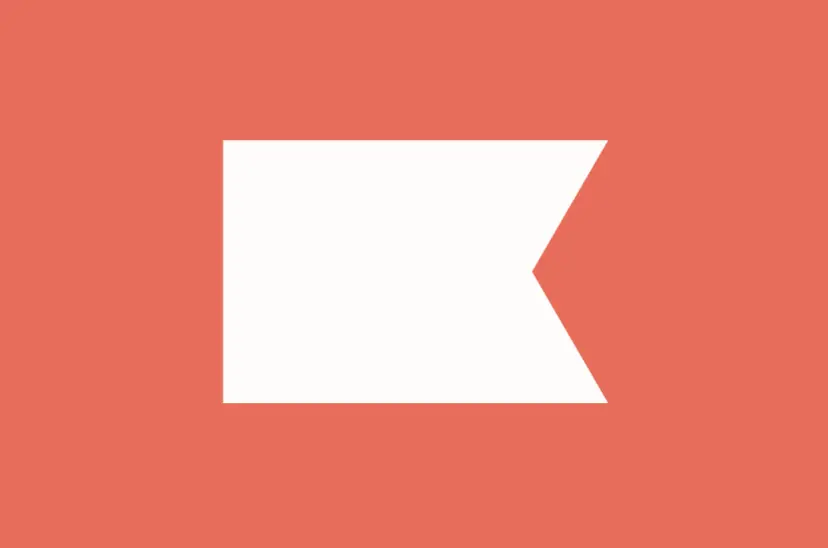
Klaviyo welcomes Chano Fernández as Co-CEO to help accelerate global growth and lead the next era of AI-powered customer experiences.
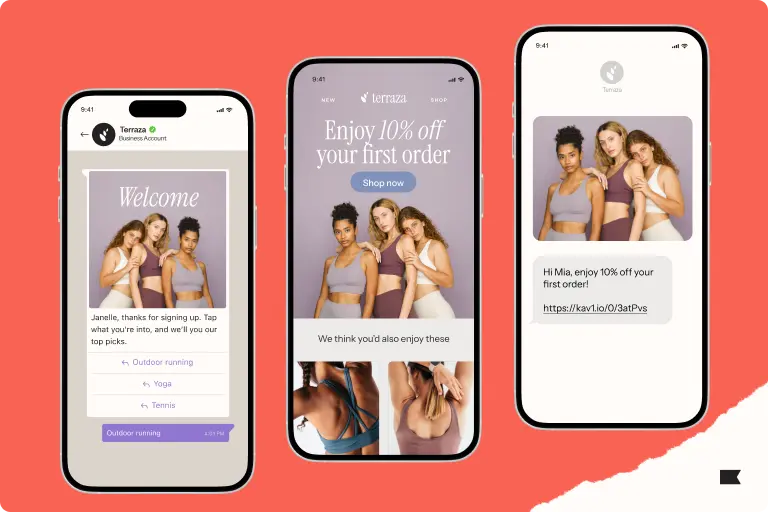
Discover how cross-channel marketing and the rise of SMS shaped BFCM 2025. Learn why email + text orchestration drove record engagement, efficiency, and revenue.