Plan your marketing strategy with the campaign calendar

Customer retention is 90% higher when brands deliver great experiences through omnichannel marketing, but it can be tricky to get right. And with consumers demanding more personalized experiences, creating a seamless interaction across all channels is key to getting them to take your desired action.�
When you have several messages going out across different channels, it can be hard to keep track of how many touchpoints are being created with your customers. You need one calendar view of your sending strategy to spot any gaps. The new omnichannel campaign calendar view delivers all this and more.
A holistic view of Klaviyo campaigns
No more scrolling through lists of campaigns to try and see what’s coming up for the week – now you have a view to easily see this information. Toggle to the Calendar tab to see all upcoming campaigns by day, week, or month. From this tab, you can see campaigns that are scheduled, have already sent, or any drafts you may be planning. Campaign statuses are color coded to reflect this information:
- Grey: Draft, or a campaign that has not been scheduled
- Blue: Scheduled, or a campaign that is scheduled to send on the date and time shown
- Green: Sent, or a campaign that sent on the scheduled date and time
- Red: Canceled, or a scheduled campaign that was canceled
Individual channel icons help you spot which campaigns are sending via email, SMS, and push notifications. Any multi-channel campaigns are represented with special icons and listed twice within the calendar view. Clicking into a campaign from the calendar allows you to see more details about that particular send. View message content, recipient information, and even performance data if the campaign has already been sent.
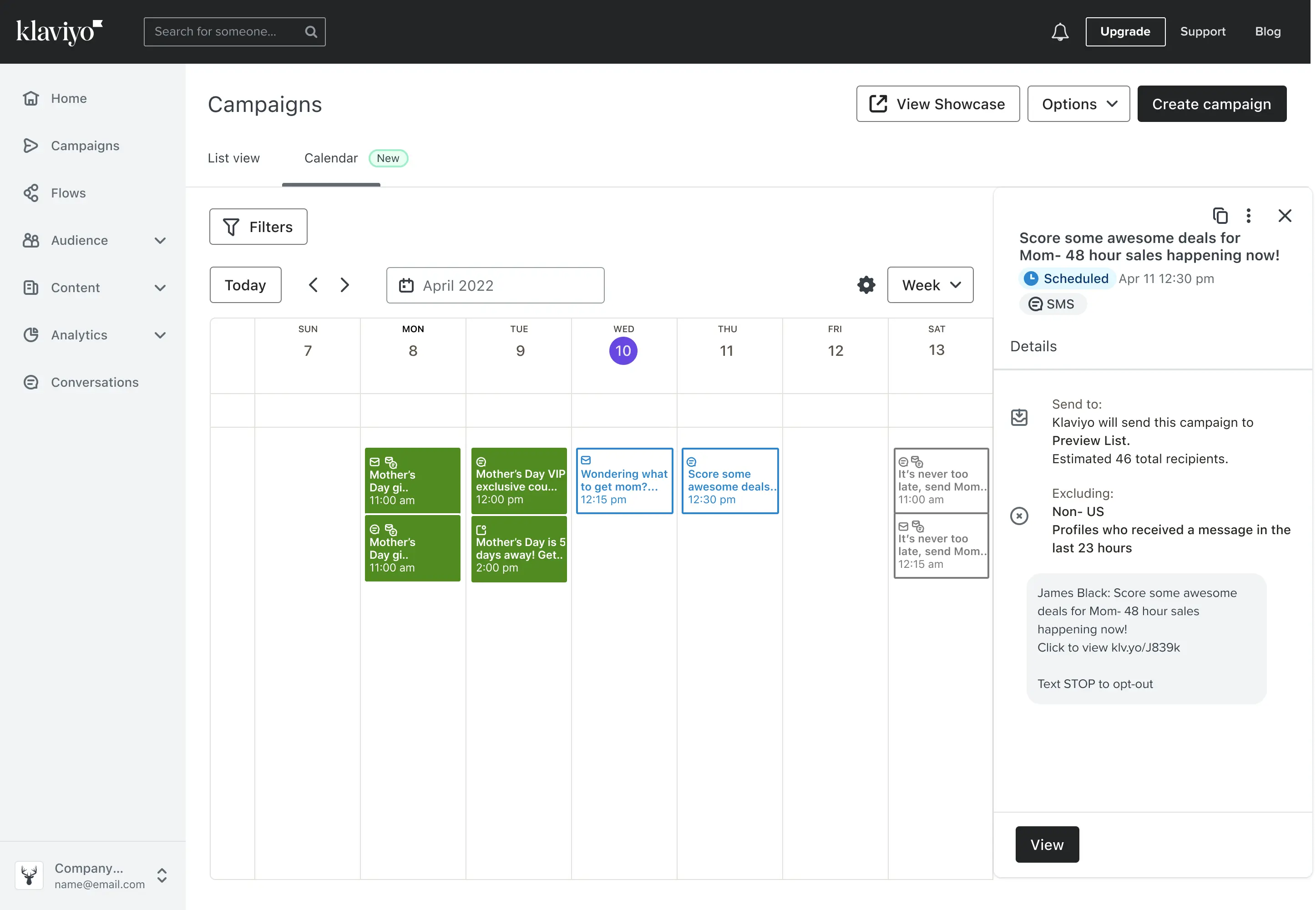
Create campaigns without leaving the calendar
Creating campaigns within the dedicated calendar view is easy. Simply click the day you’d like to send on and a new window will open on the right side of your screen where you can build your next campaign. Once your campaign is ready to go, you can see a preview by clicking into the designated campaign block on the calendar.
Want to learn more about a channel you haven’t tried yet? Just click on the blue learn more links for other channels to get started, all without leaving the campaign you are creating.
Head to the Campaigns tab and click the Calendar view to start planning your next send.

Related content
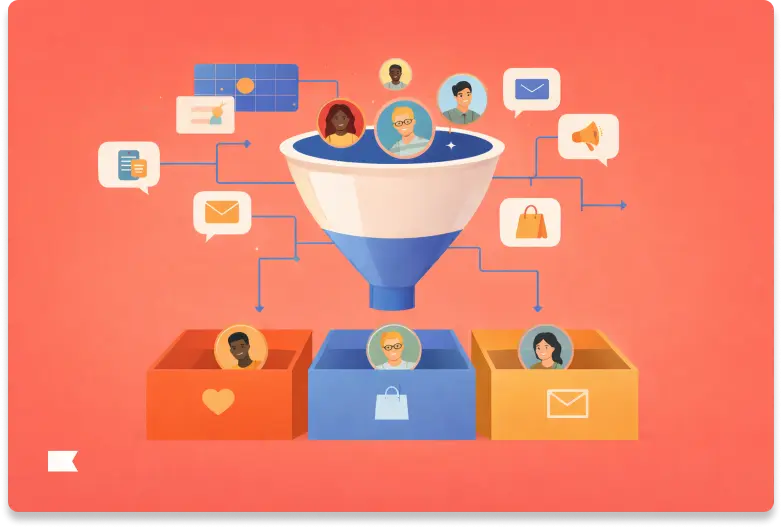
Discover how audience filters let you personalize every message in an omnichannel campaign using real-time data, behavior, and channel preferences.
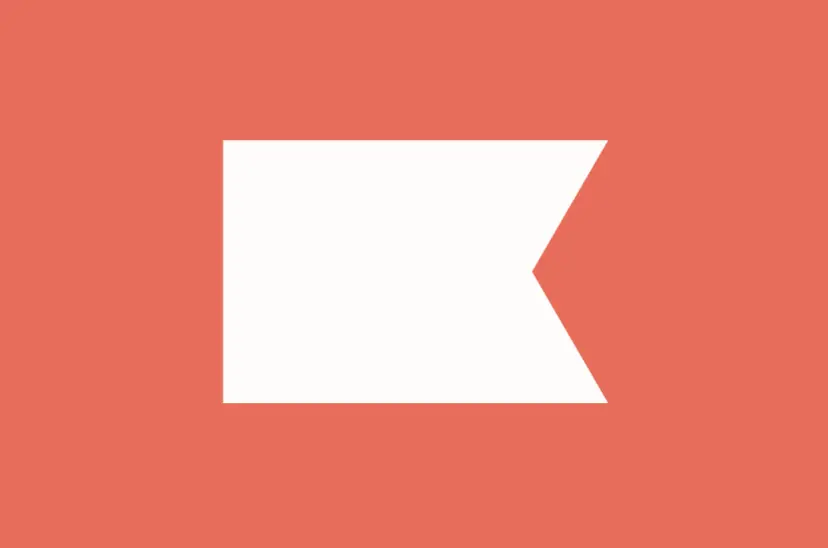
Klaviyo welcomes Chano Fernández as Co-CEO to help accelerate global growth and lead the next era of AI-powered customer experiences.
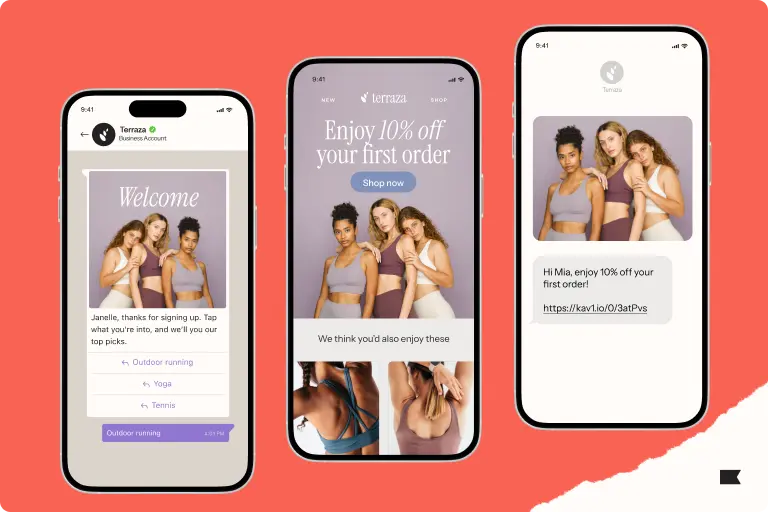
Discover how cross-channel marketing and the rise of SMS shaped BFCM 2025. Learn why email + text orchestration drove record engagement, efficiency, and revenue.